This is the new forum wiki for looking and analyzing a Phoenix Award BIOS. In this tutorial the example motherboard will be an HP Nettle2, because it is a generic BIOS that presented a challenge in some aspects. This tutorial is mostly aimed at new learners of modbin6, but is also aimed at pros when dealing with bringing hidden menus into play. No matter what your level is though, you will be able to understand this guide, guaranteed. If you'd like to learn by doing, you can download the original unmodded bios that we will start with here:
http://bios-mods.com/dropbox/TheWiz/BiosNet527.bin
If you want to check it over with the final modded version, you can find it under Unlocked Award Bioses, Hp, Nettle2 in the forum.
Modbin6 is the best way to modify a BIOS without corruption, because it can simply be used to unhide hidden settings rather than trying to add custom settings and hex values. Modbin version 2.01.02 is the most stable, and will open the most bioses. It works in all versions of windows, but on a rare occasion it will fail to load due to security permissions. If this happens simply use the program on the root directory of the hardisk, but I have only seen this problem present itself in Windows Vista/7. It cannot be run in DOS on a floppy due to lack of space and must be navigated via arrow keys rather than a mouse. (UPDATE: PM TheWiz for newer versions or visit our downloads page for updated MODBIN6 versions)
This is the main screen when a bios is loaded into the program. From here we want to go to the edit setup screen, where we can see and edit all of the menus in the loaded bios.
![[Image: Wiki1.PNG]](http://bios-mods.com/dropbox/TheWiz/Photos/Wiki1.PNG)
Once we go into this menu you will see the layout of your current BIOS menus, surely you will recognize it. There are a couple of things you should know to help guide you to what you need. In the best situation hidden items will be blacked out and can become active simply by hitting enter and changing the menu option from disable to normal. But in the case of an HP BIOS like this one the menus are there but are not mapped and branched. The hidden menus will be located above the map rather. In this BIOS you can see that they're five menus hidden, Advanced BIos Features, Chipset, Power Management, etc. These menus contain the hidden options that we want to be available.
What a hidden options look like:
![[Image: Wiki2.PNG]](http://bios-mods.com/dropbox/TheWiz/Photos/Wiki2.PNG)
What hidden menus look like in a BIOS that removes them from the map:
![[Image: Wiki3.PNG]](http://bios-mods.com/dropbox/TheWiz/Photos/Wiki3.PNG)
So when a menu option like Drive 3 is hidden simply hit enter and change the value from disable to normal:
[![[Image: Wiki4.PNG]](http://bios-mods.com/dropbox/TheWiz/Photos/Wiki4.PNG)
But when you have Award menu options that are not mapped into the BIOS yet, it is neccesary to move them. You saw that the five menus availiable were Advanced Bios Options, advanced Chipset, Power Management, Pnp/PCI Configuration, and Integrated Perphs. Here's where it gets interesting. In this particular BIOS all of the options are the same in each menu. To see the avaliable options just select the menu, scroll down to Bios Default and hit the right arrow key. There you'll see all of the options that the menu has. Here's the hidden options that are in this BIOS.
![[Image: Wiki5.PNG]](http://bios-mods.com/dropbox/TheWiz/Photos/Wiki5.PNG)
So now that we see these options and we want them, we can put them all in one menu because the options are the same in eac hidden menu. Basically, all the options that would be seperated in each menu are combined into one, and put into each menu. So lets look at how to get these options into play. First we have to mark a menu to move. I like to have the cattegories make sense so I chose to use Power Management so that I could move it under the power menu. To mark an item that you want to move highlight the menu and hit the spacebar. It will the become a bright white to show this.
![[Image: Wiki6.PNG]](http://bios-mods.com/dropbox/TheWiz/Photos/Wiki6.PNG)
Now that it is selected we want to move it under the Power menu. We can achieve this by using the arrow keys to navigate to the Power menu, and then navigate to the last option in that menu. When your cursor falls on the last option, hit the insert key. You will now see that the Power Management Menu has moved into the Power menu.
![[Image: Wiki7.PNG]](http://bios-mods.com/dropbox/TheWiz/Photos/Wiki7.PNG)
Now we want to make sure the item is te last one in the brach, so we can expand the hidden options. Simply activate the last option with the spacebar, in this case virtualization, move your cursor over the second last option, Power Management, and hit Insert. This will move Power Management down to the last option.
![[Image: Wiki8.PNG]](http://bios-mods.com/dropbox/TheWiz/Photos/Wiki8.PNG)
Now that we have it where we want it we need to open all of the options under Power Management. Now this method I discovered by chance and isn't documented. (It not only makes the program open the options, but it writes encode.bin and item.bin to the directory without having to extract with cbrom.) So to create all of the hidden options we must do the following in order. If we don't it will move the menus incorrectly or will simply not work. First we need to bring down another hidden menu to act as a placeholder. It wont make sense to you, but it will get the job done. Bring the Advanced Bios Settings menu down next to the Power Management menu, making sure it is the second last option. Simply highlight Advanced Bios Features then move your cursor to Power Management and hit insert. It should look like this.
![[Image: Wiki9.PNG]](http://bios-mods.com/dropbox/TheWiz/Photos/Wiki9.PNG)
Now move your cursor over Power Management and hit the spacebar to activate. Then move your cursor over the Advanced Bios Menu and hit Alt+C. It will now look like this:
![[Image: Wiki10.PNG]](http://bios-mods.com/dropbox/TheWiz/Photos/Wiki10.PNG)
Finally we must move the cursor over Power Management, hit spacebar, and then move the cursor over Advanced Bios Features and hit Insert. You'll start panicking because it looks like the menus are messed up, but infact they're fine. Now hit the Esc key and save the bios(first menu option) Then close Modbin6 and re-open the Bios. Go down to the same place and Wow! all of the options we looked at earlier are now mapped and have branched off Power Management. It should look like this when your done.
![[Image: Wiki11.PNG]](http://bios-mods.com/dropbox/TheWiz/Photos/Wiki11.PNG)
You may see some weird symbols throughout the menus but DO NOT TOUCH THEM. You'll increase the chances of corrupting the BIOS. Now all of the possible hidden options are in this menu. Then you can go ahead and move the Advanced Bios Options menu out of the power tab and back above the map, with the other hidden menus. And your done! Go ahead and save it and maybe change the boot message. Make sure to then move the modified file back into the same setup and flash utility and keep the same filename as the unmodded BIOS.
Hope this Helps!
http://bios-mods.com/dropbox/TheWiz/BiosNet527.bin
If you want to check it over with the final modded version, you can find it under Unlocked Award Bioses, Hp, Nettle2 in the forum.
Modbin6 is the best way to modify a BIOS without corruption, because it can simply be used to unhide hidden settings rather than trying to add custom settings and hex values. Modbin version 2.01.02 is the most stable, and will open the most bioses. It works in all versions of windows, but on a rare occasion it will fail to load due to security permissions. If this happens simply use the program on the root directory of the hardisk, but I have only seen this problem present itself in Windows Vista/7. It cannot be run in DOS on a floppy due to lack of space and must be navigated via arrow keys rather than a mouse. (UPDATE: PM TheWiz for newer versions or visit our downloads page for updated MODBIN6 versions)
This is the main screen when a bios is loaded into the program. From here we want to go to the edit setup screen, where we can see and edit all of the menus in the loaded bios.
![[Image: Wiki1.PNG]](http://bios-mods.com/dropbox/TheWiz/Photos/Wiki1.PNG)
Once we go into this menu you will see the layout of your current BIOS menus, surely you will recognize it. There are a couple of things you should know to help guide you to what you need. In the best situation hidden items will be blacked out and can become active simply by hitting enter and changing the menu option from disable to normal. But in the case of an HP BIOS like this one the menus are there but are not mapped and branched. The hidden menus will be located above the map rather. In this BIOS you can see that they're five menus hidden, Advanced BIos Features, Chipset, Power Management, etc. These menus contain the hidden options that we want to be available.
What a hidden options look like:
![[Image: Wiki2.PNG]](http://bios-mods.com/dropbox/TheWiz/Photos/Wiki2.PNG)
What hidden menus look like in a BIOS that removes them from the map:
![[Image: Wiki3.PNG]](http://bios-mods.com/dropbox/TheWiz/Photos/Wiki3.PNG)
So when a menu option like Drive 3 is hidden simply hit enter and change the value from disable to normal:
[
![[Image: Wiki4.PNG]](http://bios-mods.com/dropbox/TheWiz/Photos/Wiki4.PNG)
But when you have Award menu options that are not mapped into the BIOS yet, it is neccesary to move them. You saw that the five menus availiable were Advanced Bios Options, advanced Chipset, Power Management, Pnp/PCI Configuration, and Integrated Perphs. Here's where it gets interesting. In this particular BIOS all of the options are the same in each menu. To see the avaliable options just select the menu, scroll down to Bios Default and hit the right arrow key. There you'll see all of the options that the menu has. Here's the hidden options that are in this BIOS.
![[Image: Wiki5.PNG]](http://bios-mods.com/dropbox/TheWiz/Photos/Wiki5.PNG)
So now that we see these options and we want them, we can put them all in one menu because the options are the same in eac hidden menu. Basically, all the options that would be seperated in each menu are combined into one, and put into each menu. So lets look at how to get these options into play. First we have to mark a menu to move. I like to have the cattegories make sense so I chose to use Power Management so that I could move it under the power menu. To mark an item that you want to move highlight the menu and hit the spacebar. It will the become a bright white to show this.
![[Image: Wiki6.PNG]](http://bios-mods.com/dropbox/TheWiz/Photos/Wiki6.PNG)
Now that it is selected we want to move it under the Power menu. We can achieve this by using the arrow keys to navigate to the Power menu, and then navigate to the last option in that menu. When your cursor falls on the last option, hit the insert key. You will now see that the Power Management Menu has moved into the Power menu.
![[Image: Wiki7.PNG]](http://bios-mods.com/dropbox/TheWiz/Photos/Wiki7.PNG)
Now we want to make sure the item is te last one in the brach, so we can expand the hidden options. Simply activate the last option with the spacebar, in this case virtualization, move your cursor over the second last option, Power Management, and hit Insert. This will move Power Management down to the last option.
![[Image: Wiki8.PNG]](http://bios-mods.com/dropbox/TheWiz/Photos/Wiki8.PNG)
Now that we have it where we want it we need to open all of the options under Power Management. Now this method I discovered by chance and isn't documented. (It not only makes the program open the options, but it writes encode.bin and item.bin to the directory without having to extract with cbrom.) So to create all of the hidden options we must do the following in order. If we don't it will move the menus incorrectly or will simply not work. First we need to bring down another hidden menu to act as a placeholder. It wont make sense to you, but it will get the job done. Bring the Advanced Bios Settings menu down next to the Power Management menu, making sure it is the second last option. Simply highlight Advanced Bios Features then move your cursor to Power Management and hit insert. It should look like this.
![[Image: Wiki9.PNG]](http://bios-mods.com/dropbox/TheWiz/Photos/Wiki9.PNG)
Now move your cursor over Power Management and hit the spacebar to activate. Then move your cursor over the Advanced Bios Menu and hit Alt+C. It will now look like this:
![[Image: Wiki10.PNG]](http://bios-mods.com/dropbox/TheWiz/Photos/Wiki10.PNG)
Finally we must move the cursor over Power Management, hit spacebar, and then move the cursor over Advanced Bios Features and hit Insert. You'll start panicking because it looks like the menus are messed up, but infact they're fine. Now hit the Esc key and save the bios(first menu option) Then close Modbin6 and re-open the Bios. Go down to the same place and Wow! all of the options we looked at earlier are now mapped and have branched off Power Management. It should look like this when your done.
![[Image: Wiki11.PNG]](http://bios-mods.com/dropbox/TheWiz/Photos/Wiki11.PNG)
You may see some weird symbols throughout the menus but DO NOT TOUCH THEM. You'll increase the chances of corrupting the BIOS. Now all of the possible hidden options are in this menu. Then you can go ahead and move the Advanced Bios Options menu out of the power tab and back above the map, with the other hidden menus. And your done! Go ahead and save it and maybe change the boot message. Make sure to then move the modified file back into the same setup and flash utility and keep the same filename as the unmodded BIOS.
Hope this Helps!



![[-] [-]](https://www.bios-mods.com/forum/images/black/collapse.png)


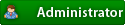



 its a 32 bit program only and theres been no alternative yet
its a 32 bit program only and theres been no alternative yet


![Validate my RSS feed [Valid RSS]](valid-rss.png)