Good morning/evening!
I explain here step by step how to modify your notebook BIOS to unlock hidden functions for an UEFI AMI Aptio4 BIOS.
This Tutorial was made using an MSI GS60 2QE Ghost Pro 4K, with MS-16H5 Motherboard (HM87), but it should be the same for other models carrying AMI Aptio4.
Things you need:
- Latest Original BIOS from MSI
- Rufus 2.xx (to create a FreeDOS boot-able USB) download from https://rufus.akeo.ie/downloads/rufus-2.2p.exe
- AFUDOS v3.06 (BIOS update utility from AMI for DOS with BIOS security bypass feature)
- AfuWin (BIOS update utility from AMI for Windows NT)
- AMIBCP v4.53 (BIOS Configuration Program)
- (optional) AMI ChangeLogo ( to change BIOS boot logo )
DOWNLOAD: http://rghost.net/86YPHPPZv
 BiosTools.zip (Size: 4.93 MB / Downloads: 8,231)
BiosTools.zip (Size: 4.93 MB / Downloads: 8,231)
===
(optional) You can use my already modified BIOS with almost all settings unlocked.
If you do so, skip steps 5 and 5a and use 'mod.rom' included in zip to flash.
(it's BIOS version E16H5IMS.10F unlocked, should be used ONLY for the same notebook as mine)
If after booting you see MSI logo with Hello World Edition!, it was flashed correctly.
===
WARNING!! DO THIS AT YOUR OWN RISK, BAD FLASH CAN BRICK YOUR BIOS
STEPS BY STEP:
1. Update BIOS to the latest official MSI version.
Follow steps provided by MSI.
2. Load Optimal Default Settings in BIOS.
3. Boot to your Windows OS
4. Open AFUWINGUI.EXE to make a backup of your current BIOS image.
- Click on 'Progress' tab, then Click on 'Save' Button
- Choose where to save and put a name on it or leave it as afuwin.rom
- After completed, click 'Exit'.
- Save a copy of the backup to a safe place, just in case.
5. Open AMIBCP.exe (Where the fun begins)
![[Image: image.png]](http://rghost.net/8LSmfkyFM/image.png)
- Click File -> Open, then select the backup saved on step 4. (afuwin.rom or however you named it)
- Just change Access/Use from 'Default' to 'USER' to every menu/sub-menu/option you want to unlock.
- After you changed everything you want to unlock, Click on the 'Save' button (overwrite the current, don't use save as)
- Now Close program, if asked you can select save changes again (doesn't matter).
5a. (OPTIONAL) Change OEM Boot Logo.
- Open ChangeLogo.exe, click on 'Load Image'
- Select thje modified BIOS already edited with AMIBCP.
- Click 'Save Logo'.
- Now edit it as you wish with mspaint, gimp etc.. but preserve the dimensions and format.
- To change it, click 'Browse' -> Select the edited logo, then click on 'Replace Logo'
(it will say something like: JPEG not supported, do you want to continue?. Click YES)
- Now Click Save Image as (overwrite current or chose another name you wish with .rom)
6. Create a boot-able USB with FreeDOS.
![[Image: image.png]](http://higgs.rghost.ru/8mMXcs4pN/image.png)
- Open rufus, select your USB stick and check create a boot-able disk using FreeDOS as shown in image.
- Click Start (it will destroy everything on the USB so use an empty one)
7. Copy AFUDOS.EXE and the modified BIOS to the root folder of your boot-able USB.
8. Make sure that the files where correctly saved into the USB stick (compare SHA-1/MD5 checksums, file size, etc..)
if everything is cool, reboot your computer. VERY IMPORTANT: Check that modified rom size match with the backup created in step 4, if mismatch don't continue you may be doing something wrong.
9. Enter in BIOS load default settings, in Boot mode select LEGACY. (this may not be needed)
- in boot order select USB Hard Disk (or hold F11 while booting to select USB stick)
- Save changes & Exit...
10. Now boot into FreeDOS.
- Select your keyboard layout.
- DOS prompt will appear, type dir to check that you are on the correct directory.
!!BEFORE TO FLASH BIOS!! Make sure your laptop is connected to the AC power cord. (also good to have just the usb stick plugged in, no other usb gear connected)
- To start flashing, type: (replace mod.rom with the name you saved earlier)
afudos mod.rom /GAN
- hit ENTER, it will start flashing.
!!WARNING!! If you get a warning about size mismatch or something similar DO NOT CONTINUE.Never flash if size don't match!
When you see Verifying all blocks ... done. and retunred to the DOS promt you then can Power off laptop.
- Push your poweroff button, then disconnect your AC Power charger and keep disconnected for some seconds (like 10seconds, this is only for laptops with integrated battery, if you can remove battery do it for few seconds, this it's also not needed in most cases)
11. DONE! Now re-connect AC power cord and power on your laptop, you should see your new Logo at booting (if you replaced it)
- Enter BIOS, now you should see all the unlocked menus.
12. Enjoy your unlocked BIOS and have funs!!
If if it was helpful for you, you can donate some coins if you wish.
Donate Bitcoin: 1H7AP8Zm69WXbqLWm6kK6rvSyCQsjiGTKi
I explain here step by step how to modify your notebook BIOS to unlock hidden functions for an UEFI AMI Aptio4 BIOS.
This Tutorial was made using an MSI GS60 2QE Ghost Pro 4K, with MS-16H5 Motherboard (HM87), but it should be the same for other models carrying AMI Aptio4.
Things you need:
- Latest Original BIOS from MSI
- Rufus 2.xx (to create a FreeDOS boot-able USB) download from https://rufus.akeo.ie/downloads/rufus-2.2p.exe
- AFUDOS v3.06 (BIOS update utility from AMI for DOS with BIOS security bypass feature)
- AfuWin (BIOS update utility from AMI for Windows NT)
- AMIBCP v4.53 (BIOS Configuration Program)
- (optional) AMI ChangeLogo ( to change BIOS boot logo )
DOWNLOAD: http://rghost.net/86YPHPPZv
 BiosTools.zip (Size: 4.93 MB / Downloads: 8,231)
BiosTools.zip (Size: 4.93 MB / Downloads: 8,231)
===
(optional) You can use my already modified BIOS with almost all settings unlocked.
If you do so, skip steps 5 and 5a and use 'mod.rom' included in zip to flash.
(it's BIOS version E16H5IMS.10F unlocked, should be used ONLY for the same notebook as mine)
If after booting you see MSI logo with Hello World Edition!, it was flashed correctly.
===
WARNING!! DO THIS AT YOUR OWN RISK, BAD FLASH CAN BRICK YOUR BIOS
STEPS BY STEP:
1. Update BIOS to the latest official MSI version.
Follow steps provided by MSI.
2. Load Optimal Default Settings in BIOS.
3. Boot to your Windows OS
4. Open AFUWINGUI.EXE to make a backup of your current BIOS image.
- Click on 'Progress' tab, then Click on 'Save' Button
- Choose where to save and put a name on it or leave it as afuwin.rom
- After completed, click 'Exit'.
- Save a copy of the backup to a safe place, just in case.
5. Open AMIBCP.exe (Where the fun begins)
![[Image: image.png]](http://rghost.net/8LSmfkyFM/image.png)
- Click File -> Open, then select the backup saved on step 4. (afuwin.rom or however you named it)
- Just change Access/Use from 'Default' to 'USER' to every menu/sub-menu/option you want to unlock.
- After you changed everything you want to unlock, Click on the 'Save' button (overwrite the current, don't use save as)
- Now Close program, if asked you can select save changes again (doesn't matter).
5a. (OPTIONAL) Change OEM Boot Logo.
- Open ChangeLogo.exe, click on 'Load Image'
- Select thje modified BIOS already edited with AMIBCP.
- Click 'Save Logo'.
- Now edit it as you wish with mspaint, gimp etc.. but preserve the dimensions and format.
- To change it, click 'Browse' -> Select the edited logo, then click on 'Replace Logo'
(it will say something like: JPEG not supported, do you want to continue?. Click YES)
- Now Click Save Image as (overwrite current or chose another name you wish with .rom)
6. Create a boot-able USB with FreeDOS.
![[Image: image.png]](http://higgs.rghost.ru/8mMXcs4pN/image.png)
- Open rufus, select your USB stick and check create a boot-able disk using FreeDOS as shown in image.
- Click Start (it will destroy everything on the USB so use an empty one)
7. Copy AFUDOS.EXE and the modified BIOS to the root folder of your boot-able USB.
8. Make sure that the files where correctly saved into the USB stick (compare SHA-1/MD5 checksums, file size, etc..)
if everything is cool, reboot your computer. VERY IMPORTANT: Check that modified rom size match with the backup created in step 4, if mismatch don't continue you may be doing something wrong.
9. Enter in BIOS load default settings, in Boot mode select LEGACY. (this may not be needed)
- in boot order select USB Hard Disk (or hold F11 while booting to select USB stick)
- Save changes & Exit...
10. Now boot into FreeDOS.
- Select your keyboard layout.
- DOS prompt will appear, type dir to check that you are on the correct directory.
!!BEFORE TO FLASH BIOS!! Make sure your laptop is connected to the AC power cord. (also good to have just the usb stick plugged in, no other usb gear connected)
- To start flashing, type: (replace mod.rom with the name you saved earlier)
afudos mod.rom /GAN
- hit ENTER, it will start flashing.
!!WARNING!! If you get a warning about size mismatch or something similar DO NOT CONTINUE.Never flash if size don't match!
When you see Verifying all blocks ... done. and retunred to the DOS promt you then can Power off laptop.
- Push your poweroff button, then disconnect your AC Power charger and keep disconnected for some seconds (like 10seconds, this is only for laptops with integrated battery, if you can remove battery do it for few seconds, this it's also not needed in most cases)
11. DONE! Now re-connect AC power cord and power on your laptop, you should see your new Logo at booting (if you replaced it)
- Enter BIOS, now you should see all the unlocked menus.
12. Enjoy your unlocked BIOS and have funs!!

If if it was helpful for you, you can donate some coins if you wish.
Donate Bitcoin: 1H7AP8Zm69WXbqLWm6kK6rvSyCQsjiGTKi



![[-] [-]](https://www.bios-mods.com/forum/images/black/collapse.png)




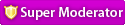



![Validate my RSS feed [Valid RSS]](valid-rss.png)