and about flashing i saw way without flash via linux
start linux via terminal
sudo su
modprobe efivars
this will show efivars and modife them via hex program like ghex
link for tuto http://community.acer.com/t5/Notebooks-N...1423599097
NEEDED EXTERNAL DVD...
BURN MINTLINUX CINNAMON 64BIT
READ ENTIRE DIRECTIONS AND PRINT OFF BEFORE STARTING....
A BASIC UNDERSTANDING OF LINUX OR SOMEONE WHO DOES...SUPER USER COMMANDS ARE FOREVER IF YOU DON'T KNOW WHAT YOU DID OR ARE DOING..
ENTER BIOS
1. Disable UEFI Secure Boot
The Secure Boot Setting is present in the BIOS menu (Hit F2 - while booting or via Windows 8's Enter UEFI Setup). But
in order to change it, one has to set a "Supervisor Password" in the Security Tab within BIOS.
2. Change Boot order so USB CD/DVD is first option
EXIT BIOS
BOOT LIVE LINUX MINT WITH DVD IN DRIVE (SELF EXPLANATORY)
3. Boot into linuxmint-cinnamon-DVD-64bit via UEFI
Booting via UEFI is important because the efi runtime service is not accessible when linux was booted "the old way".
SELECT FIRST OPTION...JUST HIT ENTER AT GRUB LOADER SCREEN
4. System has compatibility issues with graphics SO FIRST SAY NO TO FIRST XSERVER WARNING AND OK TO SECOND..THEN command line opens after errors type in each command
(EXACTLY..UPPER AND LOWER CASE MATTER AS WELL AS SPACES....ENTER after each line)
sudo Xorg -configure
sudo cp /home/mint/xorg.conf.new /etc/X11/xorg.conf
startx
Now graphic display will show...
First find connection icon in lower right of screen and connect to network
(needed to download ghex editor)
4.Access UEFI via a console/terminal
(A BLACK BOX WITH THIS SYMBOL IN IT >_ )
LOCATED BOTTOM LEFT...THIRD ICON FROM MENU..
5. Type in terminal (enter after every line)
sudo su
modprobe efivars
apt-get install ghex
ghex
6. Now ghex editor is running in super user state...be careful and if you don't know what your doing...im not responsible..find someone who does..
UNDER FILE TAB OPEN
NAVIGATE TO File System/sys/firmware/efi/efivars/Setup-a04a.............
(Setup-a04a............ I LEFT THE FULL NAME OFF BUT YOU'LL KNOW WHAT FILE IT IS WHEN YOU SCROLL DOWN)
edit 0X21b and 0X21c
change the 00 to 01 for both
00000210 00 00 00 00 01 00 00 00 00 00 00 01 01 00 00 00
7. exit ghex it will ask you to save....must save..
8. close all windows
9. HOLD POWER BUTTON UNTIL UNIT SHUTS DOWN...MUST...
10. UNPLUG USB CD DRIVE OR REMOVE DISK
11.START UP...PRESS F2 TO ENTER BIOS AND YOU'LL SEE ADVANCED MENUS..
12. BE CAREFUL AND USE AT OWN RISK...RESTORING DEFAULT SETTINGS WILL PROBABLY REMOVE ADVANCED MENUS FROM BIOS...
THANKS AND ENJOY
http://youtu.be/fzuuE0tz6bY
https://www.youtube.com/watch?v=7SkBFkzO...e=youtu.be
https://www.youtube.com/watch?v=fzuuE0tz...e=youtu.be
check out video..
start linux via terminal
sudo su
modprobe efivars
this will show efivars and modife them via hex program like ghex
link for tuto http://community.acer.com/t5/Notebooks-N...1423599097
NEEDED EXTERNAL DVD...
BURN MINTLINUX CINNAMON 64BIT
READ ENTIRE DIRECTIONS AND PRINT OFF BEFORE STARTING....
A BASIC UNDERSTANDING OF LINUX OR SOMEONE WHO DOES...SUPER USER COMMANDS ARE FOREVER IF YOU DON'T KNOW WHAT YOU DID OR ARE DOING..
ENTER BIOS
1. Disable UEFI Secure Boot
The Secure Boot Setting is present in the BIOS menu (Hit F2 - while booting or via Windows 8's Enter UEFI Setup). But
in order to change it, one has to set a "Supervisor Password" in the Security Tab within BIOS.
2. Change Boot order so USB CD/DVD is first option
EXIT BIOS
BOOT LIVE LINUX MINT WITH DVD IN DRIVE (SELF EXPLANATORY)
3. Boot into linuxmint-cinnamon-DVD-64bit via UEFI
Booting via UEFI is important because the efi runtime service is not accessible when linux was booted "the old way".
SELECT FIRST OPTION...JUST HIT ENTER AT GRUB LOADER SCREEN
4. System has compatibility issues with graphics SO FIRST SAY NO TO FIRST XSERVER WARNING AND OK TO SECOND..THEN command line opens after errors type in each command
(EXACTLY..UPPER AND LOWER CASE MATTER AS WELL AS SPACES....ENTER after each line)
sudo Xorg -configure
sudo cp /home/mint/xorg.conf.new /etc/X11/xorg.conf
startx
Now graphic display will show...
First find connection icon in lower right of screen and connect to network
(needed to download ghex editor)
4.Access UEFI via a console/terminal
(A BLACK BOX WITH THIS SYMBOL IN IT >_ )
LOCATED BOTTOM LEFT...THIRD ICON FROM MENU..
5. Type in terminal (enter after every line)
sudo su
modprobe efivars
apt-get install ghex
ghex
6. Now ghex editor is running in super user state...be careful and if you don't know what your doing...im not responsible..find someone who does..
UNDER FILE TAB OPEN
NAVIGATE TO File System/sys/firmware/efi/efivars/Setup-a04a.............
(Setup-a04a............ I LEFT THE FULL NAME OFF BUT YOU'LL KNOW WHAT FILE IT IS WHEN YOU SCROLL DOWN)
edit 0X21b and 0X21c
change the 00 to 01 for both
00000210 00 00 00 00 01 00 00 00 00 00 00 01 01 00 00 00
7. exit ghex it will ask you to save....must save..
8. close all windows
9. HOLD POWER BUTTON UNTIL UNIT SHUTS DOWN...MUST...
10. UNPLUG USB CD DRIVE OR REMOVE DISK
11.START UP...PRESS F2 TO ENTER BIOS AND YOU'LL SEE ADVANCED MENUS..
12. BE CAREFUL AND USE AT OWN RISK...RESTORING DEFAULT SETTINGS WILL PROBABLY REMOVE ADVANCED MENUS FROM BIOS...
THANKS AND ENJOY
http://youtu.be/fzuuE0tz6bY
https://www.youtube.com/watch?v=7SkBFkzO...e=youtu.be
https://www.youtube.com/watch?v=fzuuE0tz...e=youtu.be
check out video..



![[-] [-]](https://www.bios-mods.com/forum/images/black/collapse.png)




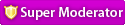



![Validate my RSS feed [Valid RSS]](valid-rss.png)