(01-07-2015, 09:11 AM)BDMaster Wrote: (01-07-2015, 08:17 AM)lyckantropen Wrote: (01-07-2015, 04:42 AM)Koval78 Wrote: Unfortunately, the bios is write protected, prr.exe and prr2.exe tool does not work  .
.
All time returns an error: 28 
Last chance is an SPI Programmer ...
Edit: I made modifications and programmed the chip using SPI programmer - all OK, I can install any WiFi card.
Thanks BDMaster !!!
Hi Koval,
Please post your modified BIOS image and which SPI programmer did you use?
Yes for all questions !!!
Is an Eeprom Write Protect and HW SPI PGM is the best thing !
I wrote bytes to change and method (HexEditor is enough) You can use PMTool 2.59
and Advanced options "No Slic" to replace modules and make modifications inro modules
before repack same Bios ! all work is done by ANDY (Big Andy) PMTool !
Here You go :
http://rghost.net/60188555
Regards
P.S. before write You have to read and doing a FULL_DUMP Firmware bckup, then replace into it the Bios Region !
Da ich auch immer den Fehlercode 28 erhalten habe (Windows 8.1 64 Bit), hoffe ich, dass die untenstehende Anleitung auch bei meinem Ideapad Z710 funktioniert. Ich konnte das Rom modifizieren, aber habe es noch nicht gebrannt, weil ja vielleicht funktioniert ja auch das Originalrom und ich die Intel 7260 – Wlan-Karte nocht nicht habe. Aber eigentlich müsste es gehen. Das modifizierte Rom wurde vom Originalflashprg. erkannt. Wer mutig ist kann es probieren. Ich selbst werde es erst machen, wenn das Wlan-Funkmodul (Intel AC 7260 + BT (887)) nicht funktionieren sollte. Ich werde dann wieder berichten.
Anleitung um beim Lenovo Ideapad Z710 die sogenannte Whitelist aus dem Bios zu entfernen, um auch andere Hardware, in diesem Fall eine Intel 7260 AC Wlankarte mit Bluetooth zu verbauen, ohne dass das Bios eine Fehlermeldung ausgibt und das nicht zulässt. Ich habe aus zwei Original-Thread diese Anleitung zusammengebastelt. Vielleicht funktioniert dies auch mit anderen Lenovo-Biosversionen. Ich gebe keine Garantie, dass es auch wirklich bei euch funktioniert und komme auch nicht für Schäden auf. Alles geschieht in Selbstverantwortung.
1. Universal Bios Backup Toolkit benutzen (mit Adminrechten, rechte Maustaste Prg. starten mit Adminrechten) und Bios abspeichern (Endung ist dann *.rom).
2. 7fcn96ww.exe (Biosbrennprogramm von Original-Lenovo-Seite – www.lenovo.de) mit winrar (Entpackerprogramm) in ein Verzeichnis entpacken. Ihr benötigt später das Flashprogramm, das auch unter Win8.1 funktioniert (InsydeFlashx64.exe). Die anderen Files im Ordner belassen. Ich weiß nicht, ob sie nötig sind für das spätere Brennen des modifizierten Rom (ohne Whitelist). Das sieht dann so aus.
Das Originalrom „Z710X64_6M.fd“ in ein anderen Ordner verschieben, damit später das Flashprogramm nur das modifizierte rom ausliest.
3. Ladet euch den BIOS Editor “Insysde EZH2O” runter. ( Google hilft bei der Suche … Ich hab Version 2.1.0.04 benutzt )
4. Startet EZH2O und öffnet die unter 1. abgespeicherte Bios-Datei (mit der Endung *.rom)
5. Geht auf “Components -> Module -> Delete existing module”
6. Wählt Modul “11D378C2-B472-412F-AD87-1BE4CD8B33A6” und klickt auf “Patch”
7. Datei speichern unter wählen – wichtig Endung *.fd , Name beliebig z. B. Whitelistoff.fd speichern. Das modifizierte rom mit der Endung *.dz (Whitelistoff.dz) muss sich im Verzeichnis befinden, wo ihr das Programm 7fcn96ww.exe entpackt habt und jetzt EZH20 beenden.
8. InsydeFlashx64.exe starten und den Anweisungen folgen.
9. Reboot – und glücklich sein
Für den Fall dass das Update schief geht gibt es folgende Lösung:
10. Einen USB stick mit FAT16 oder FAT32 formatieren
11. Die unveränderte rom (siehe Punkt 1) unter KIUN0.BIN auf dem Stick abspeichern (natürlich vorher, falls was schief geht)
12. Netzteil und Akku entfernen
13. Fn + B drücken und gedrückt halten!
14. Netzteil anschließen und Power Knopf drücken
15. Fn + B loslassen
16. Der Recovery Prozess sollte jetzt das BIOS neu flashen. Das Ideapad piept dabei alle 2 Sekunden
17. Das Ideapad geht automatisch aus.
18. Ideapad gerettet oder auch nicht….
Damit steht jetzt dem Einbau der Karte nichts mehr im Wege. Ob das mit der Recovery-Funktion funktioniert, habe ich persönlich nicht ausprobiert. Dieser Tipp stammt vom Original-Thread für das Ideapad S10-2.
Hier noch eine weitere Anleitung, falls was schief gegangen ist – Originallink unter:
https://www.bios-mods.com/bios-recovery/...-recovery/
1. ) Obtain the correct BIOS file for your system. The file extension will usually be one of the following: “.fd” “.rom” “.bin” “.wph”
2.) Please see paragraph 3 to determine what you should rename the BIOS file to.
3.) Copy the renamed BIOS file to an EMPTY USB flashdrive. If the flashdrive is not empty or is incorrectly formatted, the recovery process may fail.
4.) Disconnect the AC power adapter and, in the case of a laptop, remove the battery as well.
5.) Insert the USB flashdrive into one of the USB ports on the computer. In most cases, the particular USB port that you use will not matter. That being said, some computers are finicky and will only accept a specific USB port for recovery.
6.) With all power sources disconnected from the computer, hold down the ‘Windows’ key and the ‘B’ key. Do not release these keys until instructed to do so.
7.) Connect the AC power adapter to the computer.
8.) Press the ‘Power’ button on the computer.
9.) When the LED’s illuminate, you may release the two keys from step #6. You may notice some of the LED’s illuminating differently from how they do in normal computer operation.
10.) After about 10 seconds, the computer should start reading the flashdrive. While searching for the file system, the computer may (should) beep for one second. The number of beeps can vary based on the capacity of the flashdrive as well as the number of files on it. If the BIOS file is not found, the computer will reboot and try again.
11.) If the file is found, the computer will load it. The particular computer used in this tutorial took 12 seconds to load the BIOS file, but times can vary based on the size of the BIOS image. No beeps will be heard during this process.
12.) After the computer is finished loading the BIOS file, it will start flashing the BIOS. During this process, the computer will beep every 2 seconds. The computer used in this tutorial took about 32 seconds. About 5 seconds after the flashing process has finished, the computer will shutdown. If the recovery process was successful, then the BIOS should work normally the next time you boot up the computer.
*NOTE: Not all devices will produce beeping sounds during the recovery process. The USB flashdrive LED should still blink on and off while the computer is loading the BIOS image. If the loading process is successful, the computer should shutdown within the next minute. For larger BIOS images, this may take longer.
Originalanleitungen:
http://www.verdult.de/tech/lenovo-s10-2-bios-hack/
https://www.bios-mods.com/forum/Thread-R...st-removal
Da keine Bilder angezeigt werden, habe ich die Anleitung als Worddatei angehängt.
.





![[-] [-]](https://www.bios-mods.com/forum/images/black/collapse.png)


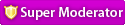





![Validate my RSS feed [Valid RSS]](valid-rss.png)