09-25-2015, 12:47 PM
(This post was last modified: 04-17-2016, 06:52 AM by Humanbeing.)
To create the Phoenix Uefi Bios Recovery disk
Prepare a removable USB storage device with a capacity size greater than 25 MB.
Note that all data on the USB storage device will be cleared during the creation of the Recovery disk.
Set up a computer running the Windows OS and plug in the USB storage device into an available USB port.
Go to windows start and open Command Prompt
and follow
- Diskpart
- list disk
- select disk # (usb device number)
- clean
- convert gpt (Globally unique identifier Partition Table)
- create paritition primary
- format fs=fat32 quick
- assign
- exit
File Download url : http://ad-file.com/8MPBX9Q24
Then Copy EFI folder in your pendrive
Open efi/boot/"paste your bios file.cap or wph or rom"
you need to configure uefi boot mode
preconfigured device to ready to
and follow instructions for flashing
- fs0:
- Cd efi
- Cd boot
- Ls
- Pflash.efi /bak (first make backup using this cammand)
- pflash.efi /force bios.cap (flash)
- pflash.efi /sa /svs /sd /sp /sn /force bios.cap (flash)
BY : >>Humanbeing<<



![[-] [-]](https://www.bios-mods.com/forum/images/black/collapse.png)




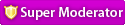





![Validate my RSS feed [Valid RSS]](valid-rss.png)