Posted by: BlueToast
Junior Member
**
#353 02-12-2021, 03:45 PM (This post was last modified: 02-12-2021, 03:45 PM by BlueToast.)
I was successful in flashing a Lenovo ThinkPad T420 using the 1.52 flash at https://uc23158c0d1c93ca8cc074b9a29b.dl..../file?dl=1#.
I had already flashed the laptop to the Lenovo-genuine BIOS version 1.52 using the ISO from Lenovo on a burned CD-R.
To flash the BIOS again with this custom 1.52 image, I had to install Windows 7 Pro x64 and did it without entering any product keys or installing drivers. The OS install took less than 15 minutes, then I could flash. If you try to flash on Windows 10, you will get a BSOD on winflash.sys or something.
To flash, I launched an elevated Command Prompt and used cd to set the working directory to the same directory as winflash.exe from the extracted contents of "T420_bios_1.52_NWL_ADV_0xE2_AES-NI_RAM_VBIOS_SIGN.7z".
Then, I executed the following (source: "!HOW_TO_INSTALL.txt"):
Code:
WINUPTP.EXE /S
The program launched but did not have any output and did not hold Command Prompt up until it finished running. The program ran in the background. During this time, do nothing - though feel free to watch Task Manager for WINUPTP.EXE and winflash.exe. Do note that during the flashing it may look like the system freezes, but leave it alone and be patient and WAIT. If you are a careful observer you might notice that it has not frozen and that the timescale of processing has just slowed down to a practically unusable degree. This is normal. Just don't touch.
When you have waited 5 minutes, check the folder that WINUPTP.EXE is in, sorted by Date Modified (newest to oldest). One of the files should be a TXT or LOG file for WINFLASH.EXE. Open that log file and scroll to the bottom. If the flashing is done, there should be a message near the end of the file that plainly says that the flashing is complete and done.
Lastly, for extra measure, check the Details tab of Task Manager to make sure that none of the EXE files from where WINUPTP.EXE and WINFLASH.EXE are running. If anything is still running, continue to wait until all EXEs from the same extracted folder have finished running by themselves.
Then, reboot. Get into BIOS with F1 (setup) or F12 (boot menu) and explore the menus. Confirm the version is 1.52 and confirm that some of the menus now show a crazy number of submenus and settings you didn't have on the Lenovo-genuine BIOS image.
Congrats!
**************************************************************************************************************************************
Thank You
BlueToast
Bios 1.52 Success
Mirror BIOS FILE: https://mega.nz/file/2F9z2TTS#H8iVsWSwVc...DuFGUu_O04
Junior Member
**
#353 02-12-2021, 03:45 PM (This post was last modified: 02-12-2021, 03:45 PM by BlueToast.)
I was successful in flashing a Lenovo ThinkPad T420 using the 1.52 flash at https://uc23158c0d1c93ca8cc074b9a29b.dl..../file?dl=1#.
I had already flashed the laptop to the Lenovo-genuine BIOS version 1.52 using the ISO from Lenovo on a burned CD-R.
To flash the BIOS again with this custom 1.52 image, I had to install Windows 7 Pro x64 and did it without entering any product keys or installing drivers. The OS install took less than 15 minutes, then I could flash. If you try to flash on Windows 10, you will get a BSOD on winflash.sys or something.
To flash, I launched an elevated Command Prompt and used cd to set the working directory to the same directory as winflash.exe from the extracted contents of "T420_bios_1.52_NWL_ADV_0xE2_AES-NI_RAM_VBIOS_SIGN.7z".
Then, I executed the following (source: "!HOW_TO_INSTALL.txt"):
Code:
WINUPTP.EXE /S
The program launched but did not have any output and did not hold Command Prompt up until it finished running. The program ran in the background. During this time, do nothing - though feel free to watch Task Manager for WINUPTP.EXE and winflash.exe. Do note that during the flashing it may look like the system freezes, but leave it alone and be patient and WAIT. If you are a careful observer you might notice that it has not frozen and that the timescale of processing has just slowed down to a practically unusable degree. This is normal. Just don't touch.
When you have waited 5 minutes, check the folder that WINUPTP.EXE is in, sorted by Date Modified (newest to oldest). One of the files should be a TXT or LOG file for WINFLASH.EXE. Open that log file and scroll to the bottom. If the flashing is done, there should be a message near the end of the file that plainly says that the flashing is complete and done.
Lastly, for extra measure, check the Details tab of Task Manager to make sure that none of the EXE files from where WINUPTP.EXE and WINFLASH.EXE are running. If anything is still running, continue to wait until all EXEs from the same extracted folder have finished running by themselves.
Then, reboot. Get into BIOS with F1 (setup) or F12 (boot menu) and explore the menus. Confirm the version is 1.52 and confirm that some of the menus now show a crazy number of submenus and settings you didn't have on the Lenovo-genuine BIOS image.
Congrats!
**************************************************************************************************************************************
Thank You
BlueToast
Bios 1.52 Success
Mirror BIOS FILE: https://mega.nz/file/2F9z2TTS#H8iVsWSwVc...DuFGUu_O04



![[-] [-]](https://www.bios-mods.com/forum/images/black/collapse.png)


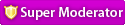




![Validate my RSS feed [Valid RSS]](valid-rss.png)