No problem, I'll list in short what I did so perhaps someone can benefit:
I wanted to upgrade my 11g to 11n wireless network to take benefit of my routers capabilities. I bought the parts on eBay for about € 25 including shipping which beats any USB stickout annoyance!
Card:
http://alturl.com/u52s7
Antenna:
http://alturl.com/8neu6
Since the card needs 3 antennas to have full speed I used this excellent video tutorial to get it in (not for the faint of heart):
http://www.insidemylaptop.com/disassembl...notebooks/
It shows a complete disassembly of the laptop so just add the antenna in a logical way. While the laptop was open anyway I replaced the noisy fan as well (bought on ebay for about €10) but thats off topic.
After booting I got the nasty 104 as aspected. No other options then to hack the BIOS.
I downloaded the original BIOS at:
ftp://ftp.hp.com/pub/softpaq/sp39501-40000/sp39862.exe. I use Windows 7 64 bits so if you run 32 make sure to get the right version of the BIOS.
I first ran the sp39862.exe file up to the point of 'are you sure?' then canceled it. This way the installer extracted all the files I needed to: C:\swsetup\SP39862\ HPs default location (notice that the extractor may use a different folder name. Rename it for convenience to SP39862!
I used Phoenix BIOS Editor Pro 2.2.1.3 to open the original BIOS 30CCF58.WPH. BIOS Editor gave some errors opening the file which can be safely ignored, the errors are just unsupported characters en the likes.
While leaving the BIOS opened in BIOS editor I used Winhex 15.7 SR-5 to edit BIOSCOD04.ROM. The file is found in C:\Program Files (x86)\Phoenix Technologies Ltd\BIOS Editor\TEMP. I had to do some searching in all BIOSCOD0x.ROM files before finding the right one.
Depending on the card and BIOS I found it easiest to search for the subsys and then working my way back. I was lucky to have the whole hex continues listed which is not always the case! It took me some time to realize that hex is listed in reverse btw, duh

So for my cards the IDs (I found those by using your tutorial: http://alturl.com/26asr second post) and hex are:
Old card: PCI\VEN_14E4&DEV_4315&SUBSYS_137D103C&REV_01 -> 14E44315137D103C
hex: E41415433C107D13
New card: PCI\VEN_8086&DEV_4235&SUBSYS_10018086&REV_00 -> 8086423510018086
hex: 8680354286800110
In BIOSCOD04.ROM I also found:
hex: E41415433C107C13
Guess HP shipped a lot of these laptops and the original cards came with two different subsys so they just added them both in the BIOS to keep it simple. Both of these instances where listed twice in BIOSCOD04.ROM.
I only changed the two hex listings for E41415433C107C13 to the new cards 8680354286800110. Hoping that this way both my old card and the new card would be supported.
After saving the file and closing Winhex, I noticed the 'Build BIOS' option was not available. A simple solution was found online:
Click on the tab 'BIOS Configuration Parameters' and in the pull down select 'Multiboot III'. I changed the 'Boot Fail Limit' from 3 to 2 and then right back to 3. I used this tab because its a safe one.
Even though we changed the setting back, under file -> 'Build BIOS..' is now available! The New BIOS was build and I saved it to location of C:\swsetup\SP39862\ and named it 30CCF58N.WPH (notice the extra N at the end). Make sure no errors are show at build and check the log after. This step should be smooth and without any errors!
Now one more thing needs to be done. In C:\swsetup\SP39862\Winphlash64\PHLASH.INI you have to change HideAll=1 to HideAll=0. With this setting you get advanced options in WinPlash. Running WinPlash now gives you the option to select a new BIOS file so I specified my newly baked 30CCF58N.WPH. In the next screens I noticed no difference in date or version of the BIOS but I guess that info is somewhere else in the BIOS and not depending on file name or creation date.
All done! Time to flash.
After first rebooting with the original card I had not problems at all. So shutdown and change the card for the new one. Again no problem at all! Only Win 7 reported a non registered version (I do use a valid one) after canceling the pop-up I never saw it again. I guess the new hardware is auto updated (they do like to know everything at MS

)
I checked the driver installed by Windows at Intel:
http://www.intel.com/support/detect.htm?...ight_home1
Intel detected the 5300 card and an update so I installed version: 13.2.1.5
I did try the Intel Pro set software but removed it quickly. It gives more info and the My wifi option to connect devices to the laptop is nice but it didn't work to well with Win 7 and made it unstable. I reinstalled the 13.2.1.5 driver and all is rock solid.
Well there you go, I typed a bit more then planned though. I hope someone with a Phoenix BIOS can benefit from all this.
I came this far by using info found here, at richod.com and numerous other sites. Credits go to them, I just combined all the pieces.
Regards
The new BIOS 30CCF58N.WPH is attached. If someone with the same!! Hardware IDs wants to use it, just run the original BIOS installer from HP and cancel after extraction to C:\swsetup\SP39862\.
Place this file in C:\swsetup\SP39862\ and edit PLASH.ini (C:\swsetup\SP39862\Winphlash64) to HideAll=0, run WinPhlash64.exe as Administrator and select 30CCF58N.WPH as the new BIOS file to flash. Folder name might be a little different if on 32 bits.
This BIOS is used in several HP DV 6700 & 6800 laptops so perhaps you are in luck.
Regards



![[-] [-]](https://www.bios-mods.com/forum/images/black/collapse.png)




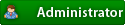

 )
)
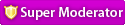


![Validate my RSS feed [Valid RSS]](valid-rss.png)