Since I did not hear from you, I will have to provide more explanation.
I can not guarantee that this method will overclock any processor. I upgraded from Athlon II x2 250 to Phenom II x4 965 BE first, BE - Black Edition - unlocked multipliers for overclocking. So this method will work on any BE AMD processors, the rest I have no idea.
You will have to reinstall Win7, and the most important part, you will have to use clean Win7 from Microsoft, not Dell edition, since Dell placed software restrictions to prevent overclocking.
Now the tools of trade.
If you using ATI video card.
Get
Catalyst Control Center v12.1 as the most stable version (reported to me by the first Dell Inspiron 570 overclocker).
If you are using NVIDIA video card, or ATI and just want to use generic overclocking tools, get
AMD OverDrive.
For Monitoring I would advice using first,
OCCT monitoring and testing software, latest beta OCCT PT 4.3.2.b02 is stand alone (not requires installation, just unzip and use).
Second,
CPU-Z.
Third and last, Core Temp, I am using
Core Temp 0.99.8.0 / 1.0 RC3 - this is excellent utility, you can monitor your status from task bar, also it has overheat protection - you can specify critical temperature and action to take, Core Temp will shut down your PC if you want, I tested this part and it is working great.
Now you need Microsoft Win7 (not Dell Win7).
Download the Windows 7 Home Premium 64-bit ISO from the link below. This is the authentic ISO from Microsoft's official host site. I have double and triple checked that everything explained here complies in full with Microsoft's user agreement. Please note that this is only true if you download the same version you had installed on your computer at the time of purchase; any attempt to upgrade versions will likely fail and will certainly violate the user agreement.
Download URL:
http://www.mydigitallife.info/download-w...oad-links/
Next you can create bootable USB to instal from USB, I prefer simple way - burn WIn7, from the link above, to DVD.
Now the action. It is better to install new WIn7 to another HDD, so if something go wrong you still have original bootable OS. If you have only one HDD, save everything - you have to do clean install, do not attempt to save any settings as you might save Dell restrictions. From my experience, the only drivers you have to worry about (and install after clean install) are Ethernet and possibly (if you using NVIDIA, NVIDIA HD Audio is working just fine) Audio drivers. You can look for original drivers on Dell support site, or use driver backup software now, get your backup files and install the same software to new installation and restore Ethernet and Audion drivers using one of the following: Driver Magician Professional (not free, I used this one) and/or
Double Driver 4.1.0 (free). Both those utilities reported to be the best form the rest.
Insert the USB boot drive into your computer or Win7 DVD, then restart. Press F12 when prompted to enter the boot menu and select this drive instead of your internal drive/ or boot from the DVD. It will eventually load a screen asking to select a drive to install windows. Here you need to delete *all* partitions that sit on the physical disc you are reinstalling the OS. Now select that unallocated space for the install. It will do it's thing and install Windows 7, stopping when done to prompt you for the activation key. Use the key that is adhered to the top of the Dell tower. After it accepts your key, elect to not instasll system updates at this time. We want to finish the whole process before complicating things. You should now have a *CLEAN* OS with no bloated list of utilities and freeware that come preinstalled on virtually all new computers.
Now you have Win7 installed.
If you have ATI Video card next step is enough.
First install Catalyst Control Center v12.1 with all offered features if using the custom install screen. Restart when prompted. Right click on your desktop, open the Catalyst application, and scroll down to "performance". Enable overdrive, then select "CPU Overdrive". It will force you to run the auto-tune feature the first time through- when you either reach a successful overclock point you are happy with, stop the auto-tune. Otherwise, you can wait and eventually have the system crash and reboot itself, This is not anything to freak out about; it's how the program determines the limit for manually setting the processor clock. When you restart (select normal boot, no offered repair menus during startup) the desktop will load and you'll receive a pop-up letting you know your overdrive settings are ready to review.
If you are using NVIDIA Video card or just want more detailed expirience, install AMD OverDrive. This is more complicated to explain, I hope you know what are you doing here.
Second, install all monitoring gadgets mentioned above.
Now you are ready for action. If you choose AMD OverDrive you suppose to know what are you doing, just don't play with voltages yet since Inspiron 570 MOBO is too weak and who knows what will happened, if you do please post it here, so everyone would know.
If you choose Catalyst Control Center v12.1 go into the same place you ran the auto-tune, scroll down and select the "manual" overclock slider as active, and select a clock speed. Apply and go ahead setting your GPU core and memory clocks if you wish to overclock them as well. When everything is selected and applied, "X' the program and it will remain active in the tray next to the clock on the menu bar.
P.S. This was a long typing, if I missed anything just let me know.



![[-] [-]](https://www.bios-mods.com/forum/images/black/collapse.png)




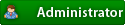



![Validate my RSS feed [Valid RSS]](valid-rss.png)