03-28-2010, 05:20 AM
(This post was last modified: 04-07-2010, 06:07 AM by MrTangoWhisky.)
Because it is the first article in the Wiki please be patient...
Original from http://www.bioflash.com...
BIOS-Bootlogos
[f=411]EPAlogo[/f]
A short instruction, how to create EPA BIOS-Boot-Logos and Fullscreen BIOS-Boot-Logos under Bios-versions from AMI, AWARD and PHOENIX, with Bios-Tools like: AMIbcp, AMIFlash, AWDFlash, WinFlash, WinPhlash, CBROM, and my Freewaretool BMPtoEPA.
ATTENTION: use this instruction and software at your own risk! A Bios-Update is always dangerous, because a power failure or software error during the flash process could make your Bios unusable, and have the consequence to reprogram the Bios-Chip.
Extract Boot-Logo out of BIOS Update file
Bios-Tool: CBROM v2.15
CBROM, a small software from AWARD (PHOENIX), has functions to read, edit and insert each segments inside a Bios Update file. CBROM works under DOS and the Windows command line. To show all parameters, go to the command line (DOS-Prompt) and insert: "cbrom215.exe".
[f=410]cbrom215[/f]
First of all we need a Bios Update file to edit the current logo, and the parameter /D to show all ROM segments. In our example we use the BIOS Update file "N24LD505.BIN" from the DFI mainboard "LanParty NFII Ultra B". The input of "cbrom215.exe n24ld505.bin /D" shows:
[f=407]cbrom215logo[/f]
The picture shows the small EPA-Logo (EPALogo.bmp) on Pos.10, and the Fullscreen logo (LanParty.bmp) on Pos.11, and also the original and compressed size in kilobytes.
EPA-Logo extraction:
Extract the small EPA-Logo with "cbrom215.exe n24ld505.bin /epa extract".
Fullscreen-Logo extraction:
Extract the Fullscreen with "cbrom215.exe n24ld505.bin /logo extract".
ATTENTION: the extracted BMP files have a different format as the normal Windows/OS2 BITMAP format! It is a special AWBM format. I.e. a graphics program like PaintShopPro cannot open these BMPs.
Insert Boot-Logo into BIOS Update file
Bios-Tool: CBROM v2.15
Now we use CBROM to insert our self created (normal) Bitmaps. Because CBROM is able to translate normal BMPs into the special AWBM format. All we have to do is to create (see below) a Bitmap file in a specified size and format.
EPA-Logo insertion:
"cbrom215.exe n24ld505.bin /epa filename.bmp"
Fullscreen-Logo insertion:
"cbrom215.exe n24ld505.bin /logo filename.bmp"
If you get an error message like "not enough space!", you have to edit your Bitmap a second time with a graphics program either to reduce the Bitmap size, or to use less colors as a result to get a better data compression.
Boot-Logo collection
A collection of various EPA-Logos: http://www.bios-mods.com/epa.html
Edit Boot-Logo (EPA-Format) with BMPtoEPA
Create Boot-Logo with Paint Shop Pro
Now we create/edit a Bios-Boot-Logo. In this example i use the graphics program PaintShopPro from Corel, but you can use your favorite program as well.
The different formats for Fullscreen and EPA-Boot-Logos:
Color depth Res. (width x height) Size (KB)
Fullscreen-Boot-Logos:
16 colors 640 x 400 pixel 117
640 x 480 140
800 x 600 234
256 colors 640 x 400 pixel 251
640 x 480 301
800 x 600 469
EPA-Boot-Logos:
2 colors 136 x 84 pixel 1,7
136 x 126 2,5
16 colors 136 x 84 pixel 5,7
136 x 126 8,5
ATTENTION: dont save the Windows/OS2 BITMAP in RLE-compressed format! If the Boot screen does not show the logo in a correct way, you can try other sizes. MS-Paint is using the RLE till W2k SP2 so use a newer Windows or, this is my favourite, use PaintShopPro...
Start PaintShopPro, create a new file and choose one of the above formats with the right resolution and color depth.
During your first tries: use black as background and white as foreground color. After you have created your logo, save the Bitmap file (BMP) without RLE-Compression.
Fullscreen-Logo: start CBROM to insert the Bitmap into your Bios-Update file.
EPA-Logo: start the Windows tool BMPtoEPA, convert the Bitmap into the EPA-format, save it and use CBROM to insert the Bitmap into your Bios-Update file.
Finally write the Bios-Update file onto the Bios-Chip.
Boot-Logo Software (CBROM, Flash tools)
CBROM Download: www.award.com or Google
Version info:
CBROM-Version: 1.x for Award v4.x (old)
CBROM-Version: 2.x for Award v4.51+v4.6x (old)
CBROM-Version: 6.x for Award v6.x (new)
Use the flash tool from your mainboard manufacturer to program your Bios-Chip!
Write BIOS Update file onto BIOS-Chip
Please read our Bios-Update-Instruction or use the instructions from your mainboard manufacturer.
Original from http://www.bioflash.com...
BIOS-Bootlogos
[f=411]EPAlogo[/f]
A short instruction, how to create EPA BIOS-Boot-Logos and Fullscreen BIOS-Boot-Logos under Bios-versions from AMI, AWARD and PHOENIX, with Bios-Tools like: AMIbcp, AMIFlash, AWDFlash, WinFlash, WinPhlash, CBROM, and my Freewaretool BMPtoEPA.
ATTENTION: use this instruction and software at your own risk! A Bios-Update is always dangerous, because a power failure or software error during the flash process could make your Bios unusable, and have the consequence to reprogram the Bios-Chip.
Extract Boot-Logo out of BIOS Update file
Bios-Tool: CBROM v2.15
CBROM, a small software from AWARD (PHOENIX), has functions to read, edit and insert each segments inside a Bios Update file. CBROM works under DOS and the Windows command line. To show all parameters, go to the command line (DOS-Prompt) and insert: "cbrom215.exe".
[f=410]cbrom215[/f]
First of all we need a Bios Update file to edit the current logo, and the parameter /D to show all ROM segments. In our example we use the BIOS Update file "N24LD505.BIN" from the DFI mainboard "LanParty NFII Ultra B". The input of "cbrom215.exe n24ld505.bin /D" shows:
[f=407]cbrom215logo[/f]
The picture shows the small EPA-Logo (EPALogo.bmp) on Pos.10, and the Fullscreen logo (LanParty.bmp) on Pos.11, and also the original and compressed size in kilobytes.
EPA-Logo extraction:
Extract the small EPA-Logo with "cbrom215.exe n24ld505.bin /epa extract".
Fullscreen-Logo extraction:
Extract the Fullscreen with "cbrom215.exe n24ld505.bin /logo extract".
ATTENTION: the extracted BMP files have a different format as the normal Windows/OS2 BITMAP format! It is a special AWBM format. I.e. a graphics program like PaintShopPro cannot open these BMPs.
Insert Boot-Logo into BIOS Update file
Bios-Tool: CBROM v2.15
Now we use CBROM to insert our self created (normal) Bitmaps. Because CBROM is able to translate normal BMPs into the special AWBM format. All we have to do is to create (see below) a Bitmap file in a specified size and format.
EPA-Logo insertion:
"cbrom215.exe n24ld505.bin /epa filename.bmp"
Fullscreen-Logo insertion:
"cbrom215.exe n24ld505.bin /logo filename.bmp"
If you get an error message like "not enough space!", you have to edit your Bitmap a second time with a graphics program either to reduce the Bitmap size, or to use less colors as a result to get a better data compression.
Boot-Logo collection
A collection of various EPA-Logos: http://www.bios-mods.com/epa.html
Edit Boot-Logo (EPA-Format) with BMPtoEPA
Create Boot-Logo with Paint Shop Pro
Now we create/edit a Bios-Boot-Logo. In this example i use the graphics program PaintShopPro from Corel, but you can use your favorite program as well.
The different formats for Fullscreen and EPA-Boot-Logos:
Color depth Res. (width x height) Size (KB)
Fullscreen-Boot-Logos:
16 colors 640 x 400 pixel 117
640 x 480 140
800 x 600 234
256 colors 640 x 400 pixel 251
640 x 480 301
800 x 600 469
EPA-Boot-Logos:
2 colors 136 x 84 pixel 1,7
136 x 126 2,5
16 colors 136 x 84 pixel 5,7
136 x 126 8,5
ATTENTION: dont save the Windows/OS2 BITMAP in RLE-compressed format! If the Boot screen does not show the logo in a correct way, you can try other sizes. MS-Paint is using the RLE till W2k SP2 so use a newer Windows or, this is my favourite, use PaintShopPro...
Start PaintShopPro, create a new file and choose one of the above formats with the right resolution and color depth.
During your first tries: use black as background and white as foreground color. After you have created your logo, save the Bitmap file (BMP) without RLE-Compression.
Fullscreen-Logo: start CBROM to insert the Bitmap into your Bios-Update file.
EPA-Logo: start the Windows tool BMPtoEPA, convert the Bitmap into the EPA-format, save it and use CBROM to insert the Bitmap into your Bios-Update file.
Finally write the Bios-Update file onto the Bios-Chip.
Boot-Logo Software (CBROM, Flash tools)
CBROM Download: www.award.com or Google
Version info:
CBROM-Version: 1.x for Award v4.x (old)
CBROM-Version: 2.x for Award v4.51+v4.6x (old)
CBROM-Version: 6.x for Award v6.x (new)
Use the flash tool from your mainboard manufacturer to program your Bios-Chip!
Write BIOS Update file onto BIOS-Chip
Please read our Bios-Update-Instruction or use the instructions from your mainboard manufacturer.



![[-] [-]](https://www.bios-mods.com/forum/images/black/collapse.png)


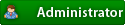


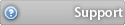
![[Image: logo.png]](http://www.bios-mods.com/forum/images/black/logo.png)
 So tell me your needs!
So tell me your needs!


![Validate my RSS feed [Valid RSS]](valid-rss.png)