Notes : The Truth Will Never Die ...
https://www.bios-mods.com/forum/Thread-R...#pid101803
https://www.bios-mods.com/forum/Thread-R...5#pid80695
AutoMod (thanks to all modders and to CodeRush an extra)
Using CodeRush Tool UEFIPatch + Patches.txt, We can do the Mod by ourself, in any time and wherever We are !!!
Just use the right Patches.txt for the own Bios Version, so for your Bios use this one !!!
How to use ?
It's easy, just do a biosbackup.bin file and drag&drop on UEFIPatch.exe (the Patches.txt file has to be togheter at tool)
It will reply with a file patched, then rename that file as bios.bin, put It into modified folder where are all rest tools
to re-flash the Bios Mod and copy all files from modified folder to an USB Dos Formatted Bootable Stick and Boot from USB !
Then, reboot the laptop and at CLI Prompt Comand run flash.bat That's It all !
CodeRush Tool (above)
Modified folder with all tools to re-flash Bios Mod from USB, follow instructions (above)
Update from pure DOS with USB-bootable stick (You can use Rufus also)
See how to make one here:
http://www.howtogeek.com/136987/how-to-c...usb-drive/
https://www.howtogeek.com/136987/how-to-...usb-drive/
https://rufus.ie/
For Windows Mode "bios modified update" :
Unpack the Bios Mod and copy the "modified" folder into C: (HD root place) !
Then open Comand Promt with Admin Rights (CLI window C:\), put your laptop
into Sleep Mode (just close the Lid) and then Wacke-Up It (reopen the Lid),
after this execute these comands from CLI window :
cd \modified
fptw -f advnwl.bin -bios
For DOS Mode "bios modified update" :
Prepare an USB DOS formatted and bootable Stick (use Rufus program), then copy into it all files
from "modified" folder and prepare your laptop to boot from an USB Stick.
Reboot from USB Stick and at Command Promt (CLI C:\), execute these comands from CLI window :
flash.bat
BDMaster Notes :
We can flash the Bios modded only over the Bios version 9ECN30WW (V1.13) or 9ECN31WW (V1.14),
which unlock Eeprom Chip, so You have to Downgrade before flashing the Bios Modded . . .
How To Downgrade :
1. "Snebob" Method :
Run this to downgrade 9ECN30WW (V1.13) :
http://download.lenovo.com/consumer/mobi...vy2113.exe
Remember to set the option in bios that enables you to flash an older bios, before you run it.
Uuse 7-zip to extract that .exe file, You will find a platform.ini file into that folder.
Then Look for "BIOSVFEnable=2" and replace it with "BIOSVFEnable=0", run as Administrator InsydeFlash.exe tool and go !
Remember to set the Option (BIOS Back Flash) in bios that enables you to flash an older bios, before you run it.
2. "Nop" Method "Sleep Mode Bug" :
Run this to downgrade 9ECN31WW (V1.14) :
http://download.lenovo.com/consumer/mobi...cn31ww.exe
Remember to set the option in bios that enables you to flash an older bios, before you run it.
Then use 7-zip to extract that .exe file, You will find a platform.ini file into that folder.
Then Look for "BIOSVFEnable=2" and replace it with "BIOSVFEnable=0", run as Administrator InsydeFlash.exe tool and go !
Remember to set the Option (BIOS Back Flash) in bios that enables you to flash an older bios, before you run it.
You will get an EC Code older, but this doesn't matter . . .
Then, You can use Sleep Bug to flash over this Bios.
How to Boot from USB :
https://www.youtube.com/watch?v=6JnDbc8uOxw
https://www.youtube.com/watch?v=f_9_Fg6H0HI
http://www.lenovo.com/shop/americas/cont..._ug_en.pdf
From a Forum Lenovo :
All you have to do to Boot from an USB Port is to set into Bios . . .
Boot Mode = LEGACY
Boot Priority = LEGACY FIRST
USB boot = ENABLED
Be sure that your usb drive is listed as the first device to boot, then insert your flash drive then save and exit.
The unit should now boot using your flash drive.
You may also want to create a UEFI or Legacy Bootable flash drive using Rufus go here :
https://www.howtogeek.com/136987/how-to-...usb-drive/
Prepare the USB Stick using RUFUS tool It make USB Stick Bootable !
Notes :
If 9ECN30WW (V1.13) bios downgrade does not work, please downgrade to version 9ECN31WW (V1.14), included into folder.
Run 9ECN31WW (V1.14) as Administrator, then after this, reboot and flash modified.
Unpack the Bios Mod and copy the "modified" folder into C: HD root place !
Then open Command Promt with Admin Rights (CLI window C:\), put your laptop
into Sleep Mode (just close the Lid) and then Wacke-Up It (reopen the Lid),
after this execute these comands from CLI window :
cd \
cd modified
fptw -f bios.bin -bios
(or fptw64 for Windows x64)
Let me know
Regards
"8821" Method Recovery Mode :
1, copy ZIVY2.bin files to the U packing list and ensure no suffix in the directory name to bin the relevant documents
(U disk formatted as fat or FAT32, no guide information)
2, shut down and unplug the battery, power adapter
3, insert U disk
4, do not put down the FN+R hotkey
5, insert power adapter
6, starting
7, the release of FN+R hotkey
8, the system automatically, until the end of the sound, the system will automatically restart and normal boot
(this process must not be cut off!)
download link
http://rghost.net/6qpB8FWCS
"Littleman" Recovery Video Brick :
The latest Discovery about Recover Bios after a Black Screen for Video Card :
The simplest solution worked!
For future reference, the trick was to find the right combo of keys:
F2 to boot into BIOS then F9 - ENTER - F10 - ENTER
1. F2 go to Bios
2. F9 follwed by + Enter Key
3. F10 follwed by + Enter Key
Version 9ECN30WW (V1.13)
Version 9ECN31WW (V1.14)
Flash BIOS update - Flash from Operating System version for Lenovo Y50-70/Lenovo Y50-70Touch
Applicable OS Windows 7 (32-bit, 64-bit), Windows 8 (64-bit), Windows 8.1(64-bit)
Installing the package in Windows
======================
1. Locate the file zivy2113.exe that has been downloaded.
2. Then use 7-zip to extract that .exe file, You will find a platform.ini file into that folder.
3. Then Look for "BIOSVFEnable=2" and replace it with "BIOSVFEnable=0", into file "platform.ini"
4. Run as Administrator InsydeFlash.exe tool and click flash bios
5. Press Enter to start flashing. During the process, you are advised not to turn off the computer.
6. When the update finishes, the computer will automatically reboot for the changes to take effect.
7. If the hot key not work without Fn key after flash BIOS, this SOP describes how to enable hot key mode
Step 1: Press power button to boot, then press F2 key enter BIOS setup.
Step 2: Select sub menu to Configuration
Step 3: Select to Hotkey Mode item and then press enter
Step 4: Select Enabled then press enter
Step 5: Press F10 save and exit, then select Yes then press enter.
Don't touch Video Settings or Disable Video Card It will Brick laptop !!!
Here You go (all files attached) :
https://www.bios-mods.com/forum/Thread-R...#pid178119
Regards
Here is a little gift from BDMaster, the modded flashing version Insyde (above)




![[-] [-]](https://www.bios-mods.com/forum/images/black/collapse.png)




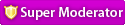



![Validate my RSS feed [Valid RSS]](valid-rss.png)