|
Welcome
|
You have to register before you can post on our site.
|

|
|
Compaq Phoenix BIOS recovery SR5410F
|
Posts: 6
Threads: 3
Joined: Aug 2013
Reputation:
0
Hello
I updated the BIOS on my SR5410F and now I get no video. If I take out the RAM sticks, you get a beeping sound, other than that- nothing. I tried the win+B key combination and the flash drive shouldn't start flashing. I don't think it works for desktops, because I tried it on two other desktop and it goes straight to the splash screen without any recovery. It worked for the two laptops that I tried on. Please help.
This is the second HP/Compaq that did this. Is there even a BIOS chip so I could replace it?
Posts: 1,223
Threads: 62
Joined: Mar 2013
Reputation:
44
06-19-2015, 08:32 PM
(This post was last modified: 06-19-2015, 08:35 PM by Sml6397.)
Hello garegin,
Try the following combinations:
Code: List of possible key combinations:
•Ctrl+Esc
•Alt+Esc
•Fn+Esc
•Win+B
•Fn+B
•Win+R
•Fn+R
•Ctrl+F
•Win+F
•Ctrl+Alt+S
•Ctrl+Home
•Fn+Home
•Alt+End
•Ctrl+End
•End
•combinations of Ctrl, Fn, Win, & Alt with the other options
Format: The "+" in between keys is not a character that you press. It is a deliminator.
(Example) For "Win+F" you would press "Win" AND "F".
Also, try following these instructions EXACTLY for your particular BIOS brand. The USB flashdrive will need to be 2GB or less in size.
~Steven
!!!!!PLEASE READ!!!!!! Our Ukrainian friends are undergoing atrocities right now and need support. There are two things you can do for starters:
1.) Donate to one of various organizations offering medical, military, and psychological support to those impacted: Support Organizations
2.) Combat misinformation on social media.
Also, please feel free to PM me if I have not replied again about your BIOS mod request after 5 days.
Posts: 6
Threads: 3
Joined: Aug 2013
Reputation:
0
(06-19-2015, 08:32 PM)Sml6397 Wrote: Hello garegin,
Try the following combinations:
Code: List of possible key combinations:
•Ctrl+Esc
•Alt+Esc
•Fn+Esc
•Win+B
•Fn+B
•Win+R
•Fn+R
•Ctrl+F
•Win+F
•Ctrl+Alt+S
•Ctrl+Home
•Fn+Home
•Alt+End
•Ctrl+End
•End
•combinations of Ctrl, Fn, Win, & Alt with the other options
Format: The "+" in between keys is not a character that you press. It is a deliminator.
(Example) For "Win+F" you would press "Win" AND "F".
Also, try following these instructions EXACTLY for your particular BIOS brand. The USB flashdrive will need to be 2GB or less in size.
~Steven I tried all of them, except the FN ones (this is a desktop). Still nothing, no flashing on the drive, no keyboard light. I have a feeling I'm doing something wrong. Are all of those combos for Phoenix, I want to narrow down the list for obvious reasons? I found the pdf for the motherboard online, msi-7525. It mentions BIOS recovery, but doesn't say how. I also found people with the same motherboard who bricked their board.
Posts: 1,223
Threads: 62
Joined: Mar 2013
Reputation:
44
Hello garegin,
Try resetting the CMOS settings, which may be in conflict with the new updated BIOS image. To do this, you will need to disconnect all power sources from your desktop, including the CMOS battery and power cords, monitors, or other externally powered devices. Keep all of the aforementioned items disconnected from your desktop motherboard for 15 minutes. Sometime during this time interval, press and hold the power button for 15 seconds to help dissipate any remaining power.
Also, were you using a 2GB or less capacity flashdrive? Did you try recovering your BIOS with BOTH file names? If you have not done either of these, do not attempt to do so until you have cleared the CMOS settings as detailed above.
~Steven
!!!!!PLEASE READ!!!!!! Our Ukrainian friends are undergoing atrocities right now and need support. There are two things you can do for starters:
1.) Donate to one of various organizations offering medical, military, and psychological support to those impacted: Support Organizations
2.) Combat misinformation on social media.
Also, please feel free to PM me if I have not replied again about your BIOS mod request after 5 days.
Posts: 6
Threads: 3
Joined: Aug 2013
Reputation:
0
06-23-2015, 01:39 PM
(This post was last modified: 06-23-2015, 03:47 PM by garegin.)
(06-20-2015, 03:00 PM)Sml6397 Wrote: Hello garegin,
Try resetting the CMOS settings, which may be in conflict with the new updated BIOS image. To do this, you will need to disconnect all power sources from your desktop, including the CMOS battery and power cords, monitors, or other externally powered devices. Keep all of the aforementioned items disconnected from your desktop motherboard for 15 minutes. Sometime during this time interval, press and hold the power button for 15 seconds to help dissipate any remaining power.
Also, were you using a 2GB or less capacity flashdrive? Did you try recovering your BIOS with BOTH file names? If you have not done either of these, do not attempt to do so until you have cleared the CMOS settings as detailed above.
~Steven I did the CMOS reset, even took out the battery. Still nothing. The problem is the BIOS recovery works on different HP laptops I have, but none of the desktops. I have to be doing something wrong.
|
Users browsing this thread: 6 Guest(s)
|



![[-] [-]](https://www.bios-mods.com/forum/images/black/collapse.png)




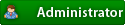



![Validate my RSS feed [Valid RSS]](valid-rss.png)