You must follow this procedure

To create the HP_TOOLS partition you may be able to copy the HP_TOOLS partition from your hard drive to the USB, or you can create it from scratch as follows:
1. Download and run the HP BIOS Update (UEFI) SP from the HP support website, under [Utility - Tools]
2. Select the option to install on a USB drive
3. Select the option to create the HP_TOOLS partition
4. The drive should now be formatted as HP_TOOLS with a Hewlett-Packard folder containing the BIOS and BIOSUpdate folders. The BIOS folder will contain empty Current, New, and Previous folders.
5. Download and run the HP System Diagnostics (UEFI) SP from HP Support [Diagnostics]. Select the option to install on a USB drive. This will create a SystemDiags folder under the Hewlett-Packard folder. (You can probably omit this step if you're just using the USB HP_TOOLS for a BIOS recovery.)
6. Download the HP Notebook System BIOS Update for F.06A.
7. Run the BIOS SP file but cancel when it asks to perform the BIOS update.
8. Copy the BIOS files, 01436.bin and 01436.sig, from the HP_TOOLS partition on your HD to USB HP_TOOLS\Hewlett-Packard\BIOS\Current. If you already have those files on your HD you can omit steps 6 and 7.
To perform a BIOS recovery:
1. Disconnect all peripheral devices and remove all USB devices, DVDs and media cards.
2. Press and hold the power button for 5 seconds to shut down the laptop.
3. Remove the AC power cord and the battery.
4. Press and hold the power button for 15 seconds then release.
5. Plug in the HP_TOOLS USB drive.
6. While holding Windows Key + B, plug in the AC power cable (keeping Windows + B pressed).
7. Press the power button (still holding Windows + B) for 10 seconds then release all buttons. The BIOS should now update itself.
8. Press 'enter' when prompted and the computer will shut down.
9. Unplug the AC power cord, re-insert the battery, then plug in the AC power cord and turn on the power.
 .
. /
/
 .
. /
/



![[-] [-]](https://www.bios-mods.com/forum/images/black/collapse.png)





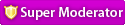
 Tell me the experience
Tell me the experience 

![Validate my RSS feed [Valid RSS]](valid-rss.png)