![[Image: iris8.jpg]](http://dl.getdropbox.com/u/1525839/Photos/iris8.jpg)
For screenshots of BIOS setup, please visit http://www.bios-mods.com/blog/?p=142
We finally have some really really exciting news. The battle for these common boards to have stable OC menus, voltage modification, Phenom II support, and a professional retail BIOS has finally come. Our most helpful members banana19 and MrTangoWhiskey have found an ABIT retail BIOS, that successfully flashes to all of the OEM boards mentioned with full control of voltage, OC, and has support for all Phenom I/II proccessors.
So before we get to specifics, a brief timeline on the modding proccess for this motherboard. This has been going on for over a year, and it has taken a lot of support and research to get this board where it should be. We originally started off modifying the HP BIOS for the board. we were able to get overclocking options from it, but the menu was very unstable and items were always floating on the screen. After about 8 months of searching for the solution within the HP BIOS, we realized that poor coding quality in the BIOS was unfixable, and it was time to find the retail fit. I had been doing research on this when a kind member on the forum pointed that this BIOS had all the goods. Its version numbers were similar, it had the same chipset (BIOS donated from ABIT board) and abit has always been known for having overclocking options. With this unlock, we have unlocked what we would see in a retail award bios. The most appealing features are control of AMD Cool and Quiet, Adjustment of CPU FSB, PhenomII support (65-95W recommended) and even setting the voltage and memory timings.
That said, what are you waiting for? Here’s what we need to get started:
1. First, we need to prepare a bootable USB to launch DOS and flash the new BIOS. To do so, download the HP USB disk format tool and install it here
2. Once installed, open the utility and select the USB to format. Below, tick the bubble for creating an MSDOS startup disk. It will then want you to point it to a DOS image folder. You will need to download and unzip this DOS image (do NOT use your own DOS image) here Once it has completed formating your drive, open up the USB in My Computer. Verify that there are only three files on the USB, making sure to unhide protected operating system files in explorer to see them. If you see three DOS files, you are ready for the next phase.
3. Now we will copy over the ABIT BIOS image as well as the flash utility. You will need download AWDFLASH and copy it over to your USB here Once awdflash has been copied over, download the Bios image and save it to your usb from here
4. Once these files have been copied over, you are ready to flash. Reboot windows, and when the BIOS screen comes up hold down Esc and select your USB to boot off of. You will then see a WIN98 splashscreen temporarily flash and you will be in DOS. Once at the prompt, type in the following command:
awdflash M613Z_19.BIN /py /sn /cc / cd /cp /wb /r
Once you type this in you should see on screen the progress of the BIOS flash. When it has finished, it will automatically restart the systen. When it does, tap the delete key to eter the BIOS. There are a couple of this that you will instantly have to do for the best results. Set Smart Fan to Auto in PC Health setup, Enable HPET Support in Advanced BIOS setup, and in the standard setup, MAKE SURE that the floppy is disabled, or it may stall windows for several odd reasons. Out of our four testers, we have all had success with this mod, each on a different board. I was a second tester for the Nettle2 and have a few more words. If you are planning to do this, I recommend backing up windows in case you have to reformat, which wasn’t that bad considering WHS backs up my data. Also, if you hear loud fan noise do not worry. First off, I am the only tester who had tis issue, but if you do have this issue then unplugging the rear system fan on the back of the case will instantly make the box silent, and colling isn’t affected. I have also made a work around for solving the fan speed issue, if you need it (which you shouldn’t) then you can hit the support forum. We are ensuring 24hr. technical support for these boards, and by become a member of Bios Mods (free) you can post on the forums with any questions.
NOTE: We have not had recent success with Phenom processors. Please do not invest in them until we have found a solution.



![[-] [-]](https://www.bios-mods.com/forum/images/black/collapse.png)


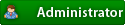





![Validate my RSS feed [Valid RSS]](valid-rss.png)