How to Remove Whitelist From 1MB Insyde BIOS
- A Compaq Presario C700 series notebook with the F.34 BIOS was used for this tutorial. You will need the EzH2O and WinHex tools. Using these tools I was able to figure out the byte that needed to be changed to ignore the PCIe wireless whitelist altogether. After not being able to find my subsys codes, I started looking around a bit. I found the 104 - Unsupported wireless network device detected string in the memory dump and the Microsoft EXE signature just above which lead to the breakthrough (at least for me). What follows is a general procedure to allow you to modify your own BIOS safely (I hope).
1. Obtain your bios.fd file from your computer manufacturer.
2. Use Insyde BIOS editor - EZH2O (EZH20 2.1.0.4 was used in this tutorial)
3. Run exh2o.exe and open the bios.fd file.
4. Run WinHex.
5. Tools -> OpenRAM -> Ezh2o -> Entire Memory
6. Find HEX Values -> «31 00 30 00 34 00 2d 00 55», this should be the first part of the '104-U...' error string in wide character format (2 bytes/char) see step1.jpg.
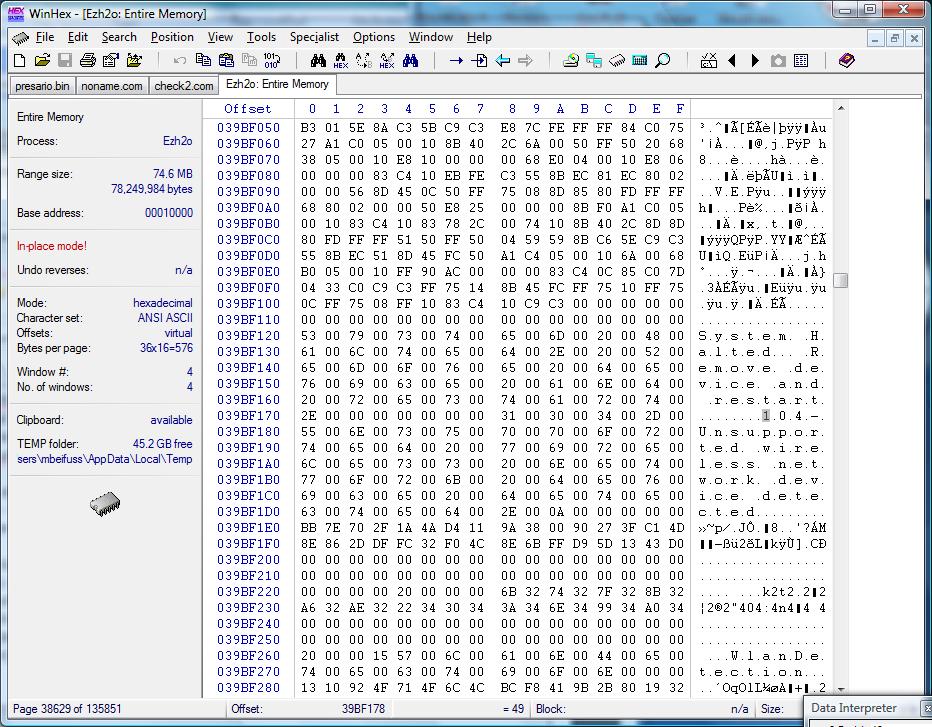
7. From here, search up for HEX values «4d 5a». You can just scroll up a few pages until you see 'MZ' in the ASCII pane. This is the code that MS uses for start of an EXE. Somewhere between here and the 104 string is where we need to find and modify the JNZ (byte code 75)
8. You will notice that there is a lot of blank space around and below the 'MZ'. This is header information and is of no interest. Scroll down until the ASCII pane is no longer mostly blanks, about a page, you should see «55 8b ec», this is the start of the program and is setting up the stack.
9. Now click on the 55 and drag the mouse down to the next 'MZ' code about 1-2 pages on my BIOS. Then click Edit -> Copy Block -> Into New File and name the file Something.com. The .com is important as we will load it with debug. Refer to step2.jpg.
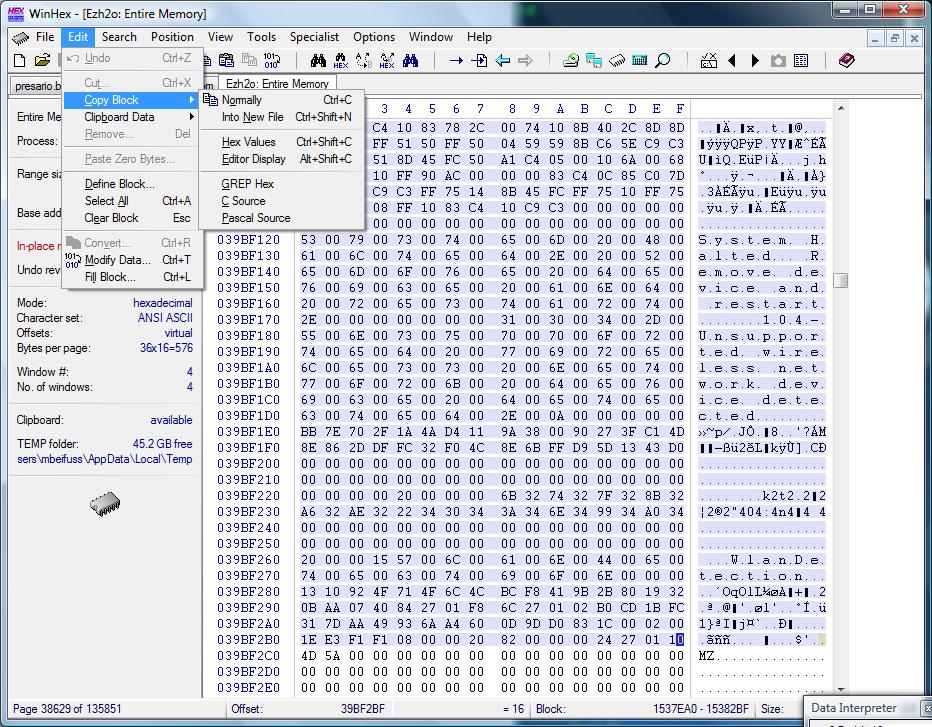
10. Open a command prompt and navigate to where you saved the file. Type debug something.com. You should get a '-' prompt. Type "u" and hit enter. Uou should see something like this. See step3.jpg.
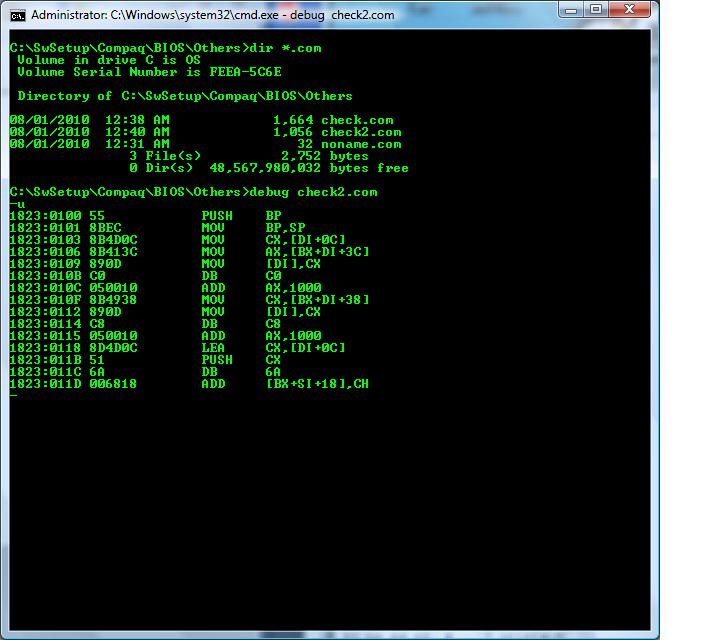
The first column contains memory addresses, the 2nd column is instruction bytes, and the rest are Intel mnemonics.
11. Now we need some elementary assembly skills to find what we are looking for. Debug will show the mnemonics for the instructions. Debug does not handle 386 instructions well so you may see a few ???, but we should be able to find what we need. Look for a test al,al followed by a jnz {address}. The unassemble should have addresses on the left and they should correspond to the addresses in the debug so you can then -u {address} to see what happens at the jump to locations. See step4.jpg.
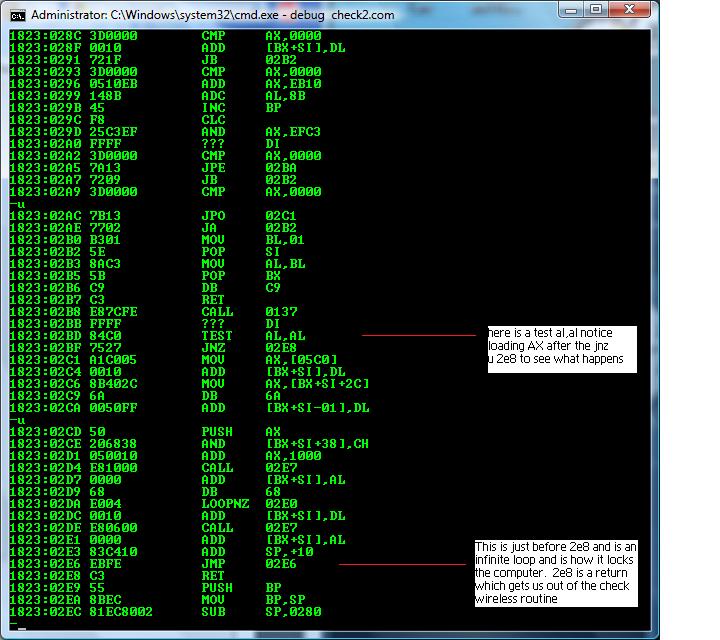
12. Now that we know what to change, write down about 6 or so of the bytes ending with the 75 and the following byte (27 in the step 4 example) and go back to WinHex and from the start of our program (the «55 8b ec» bytes), search for the bytes you recorded. Make sure everything around matches your debug window and replace 75 (JNZ short) with eb (JMP short). eb is an unconditional jump and will exit the routine so we don't get to the infinite loop. See step5.jpg.
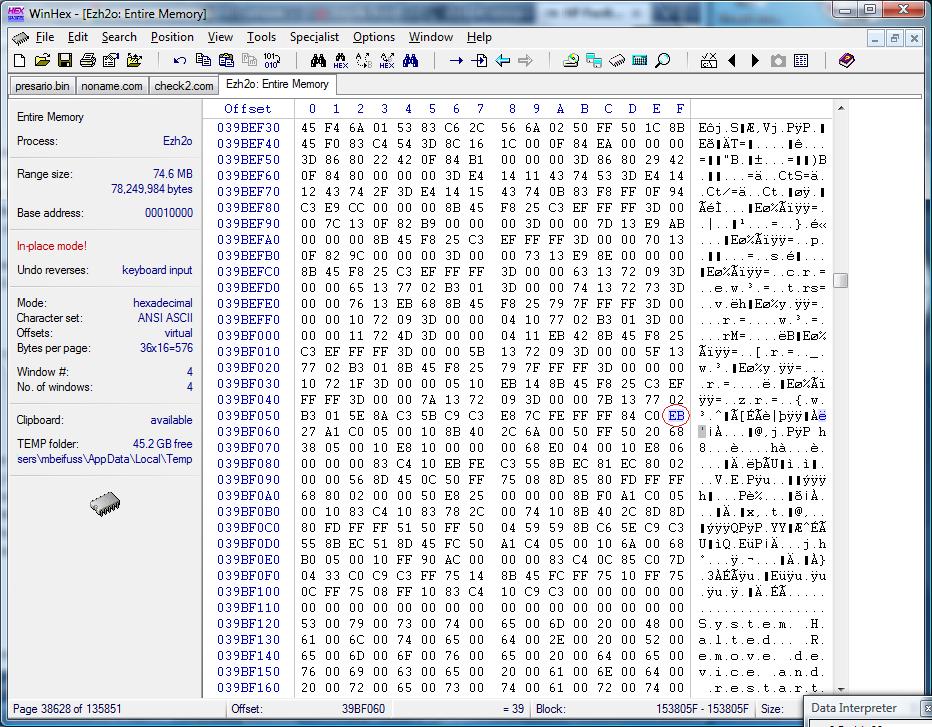
13. In WinHex, save your change by clicking on the disk icon. 14. Switch to EzH2O, File -> Save AS 15. Put your modified BIOS (and only that BIOS) where the flash utility can find it, start InsydeFlash, and let it do it's thing. 16. Sometimes after flashing the machine, it may appear bricked, but turn it off, remove power and battery, and then reapply power and turn it on. If it still does not come up, Google for the procedure to use a USB memory stick to get your computer back. It might be a good idea to prepare the flash drive before you flash your BIOS.
To-Do List:
• The article need to be analyzed for spelling errors and areas where sentences could be better worded. So far, the article has been literally copied and pasted over from its bios-mods thread.
• Add a "Downloads" section to the page containing download links to all of the tools and files mentioned in this tutorial
Credits:
• Full credit for the creation of this wonderful tutorial goes to hspumanti of bios-mods.
